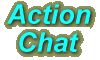
Menu
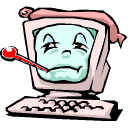
ActionChat.com
Proxy Server Configuration
ActionChat.com applets create dedicated socket connections back to the chat server, so it works like a Telnet or FTP connection and does not tunnel through HTTP proxies. You will need to enable SOCKS traffic on your server for ActionChat.com to work correctly. Microsoft proxy, by default, disables all SOCKS services.
- Open the Internet Services Manager and select the computer your proxy server is on. If you are connecting remotely, click the network button, then type in the name of the proxy server.

- Double click on the SOCKS proxy service.

- Click on the Permissions tab.

- Click the Add button.

- Select the action allow and complete the IP address to indicate your local network under IP address. It's better to use an IP address than a domain or zone because that will just require a reverse lookup which takes more time to get the same process.
Then select the destination box and provide the domain:
ten-percent.com.
If required, use the IP 209.215.97.140.Finally select the port box and enter port 8000. Make sure the setting under port reads "EQ".

- Click the OK button and you will be taken back to this screen with your new filter showing. To finish, click OK, then close the Internet Services Manager.

- Please note that these settings may not provide adequate security for your network. If you need further assistance please consult your documentation or a certified professional.